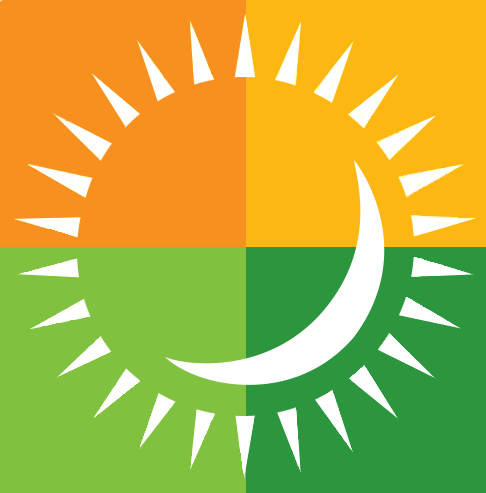Search by Category
Featured FAQs
-
You can change or reset your password on the my.mapcorewards.com website using the Account tab on the top left of the website.
-
If your transaction completed and you do not believe the offer was applied, you can contact MAPCO support through the app by navigating to the Menu icon at the bottom right of the home page and then select Feedback.
-
The app accepts Venmo and a personal checking account (powered by Zipline ACH which connects directly to the customer's bank account).
-
Press the Pay at the Pump button, select store, enter the pump # you are using. Select your method of payment. Select any limit to the amount you would like to pump. Press Authorize. Answer the question on the pump asking if you would like to apply your fuel discount to the transaction. Begin fueling and follow the prompts on the phone.
-
Outside of the MAPCO App, create an Venmo account on your mobile device or click the Add Method of Payment button on the home page to enter the details.
-
You can contact support in the app by navigating to the Settings menu by touching the gear icon in the upper right-hand corner on the app home page and then Help/About.
-
Most issuing banks will not approve a User’s very first pay-at-the-pump transaction (for fraud purposes) and they’ll send a text (or automated phone call) a User to validate that they’re trying to buy gas. Typically the texts/calls happen on the User’s very first pay-at-the-pump transaction. It’s also possible that limits are placed on transaction attempts in the interest of fraud prevention as well.
-
No, it varies by location and supported deals can be seen in the Station Details.
-
No, the MAPCO App can utilize a strong cellular signal or Wi-Fi signal in order for the app to interact with a location’s gas pumps and register. If relying on Wi-Fi connectivity, it’s recommended that you use a pump as close to the store as possible.